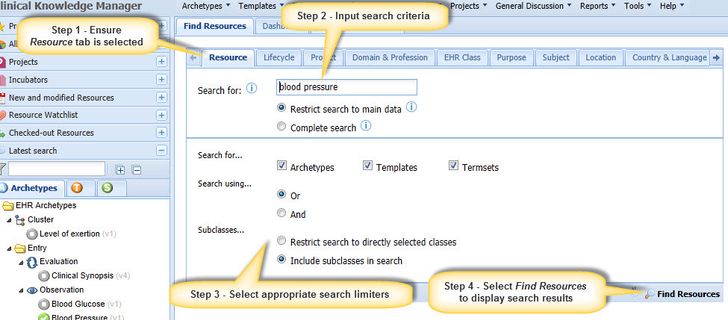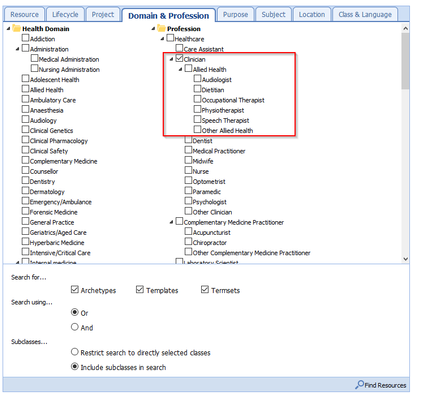...
- From the Find Resources Tab in CKM, ensure the Resource tab is selected (typically the default option)
- Input search criteria in the 'Search for' field.
- You can use the * character to indicate missing characters in a word, e.g. bl*d pressur* to find any word that start with "bl" and end with "d" and/or any word starting with "pressur", such as pressure, pressures, pressuring, ...
- Do not use brackets such as "(" or ")" or similar - set "Search using" to "Or" or "And" (see next step)
- Select appropriate search limiters in the fields below.
- Comprehensiveness: Restrict search to main data vs Complete Search
Restricting to main data data is faster and will return the most relevant results. Use completesearch to e.g. search for individual elements of an archetype as well - Search Forfor...: Restrict results to selected resource types (archetypes, template or termsets.)
- Search using...: Connect search terms (and selected classes from the ontology (domain & profession, etc.) using AND or OR. E.g. if you only want result with "blood" and "pressure", select "And" here.
In any case, results will be sorted by relevance, so that you will get the best results first anyway. - Subclasses: For selected classes from the ontology (domain & profession, etc), only find resources that have been classified directly as the class (Restrict search to directly selected classes) or also find resources that have been classified by the any subclass of your selected class (Include subclasses in search). For example, if you select "Clinician" as Profession, you would also find resources that have been classified as "Allied Health" or "Audiologist".
- Comprehensiveness: Restrict search to main data vs Complete Search
- Select 'Find Resources' or press the 'Enter' key to display the results of the search.
...