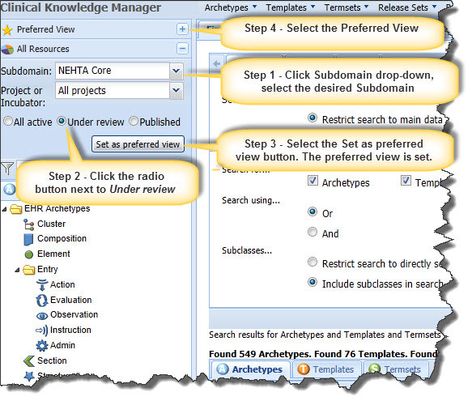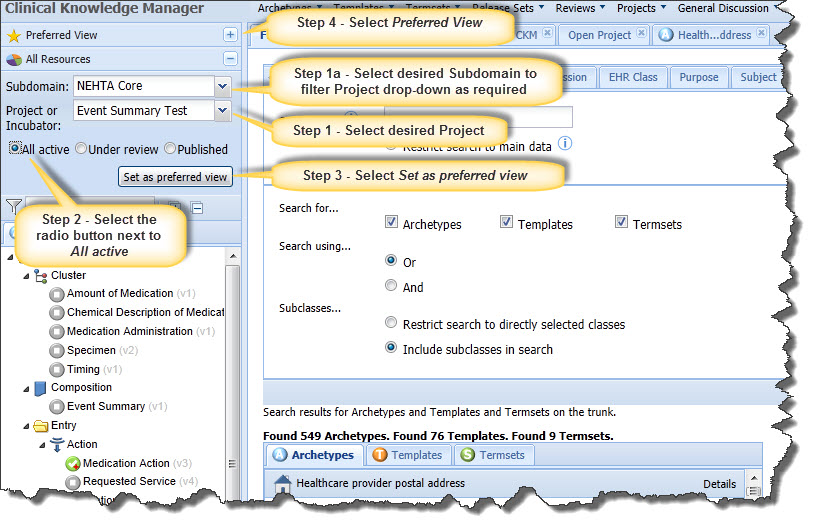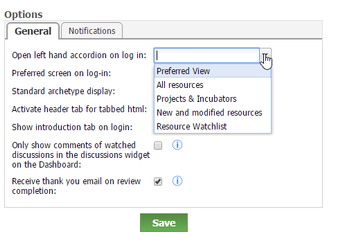...
A number of example scenarios demonstrate possible Preferred View setups:
1 - Focus on all archetypes under review within a specific Subdomain
...
- From the All Resources accordion heading in the left hand panel, select the appropriate Subdomain by clicking on the Subdomain drop-down menu and selecting the appropriate Subdomain you want to filter by;
- Select the radio button corresponding to 'Under Review';
- Select the 'Set as preferred view' button; and
- Access your Preferred View by selecting the 'Preferred View' accordion heading.
2 – Focus on all active archetypes within a specific Project:
From the All Resources accordion heading in the left hand panel, click on the Project drop-down menu and select your project of interest.
(Note: You may also filter the number of Projects for selection by first selecting a Subdomain);Select the radio button corresponding to 'All Active';
- Select the 'Set as preferred view' button; and
- Access the Preferred View by selecting the Preferred View accordion heading.
You can also customise which of the left hand accordion tabs in the left hand concertina should be expanded when you log in.
Just open Tools/Options from the menu and select the appropriate tab:
Further Links:
...