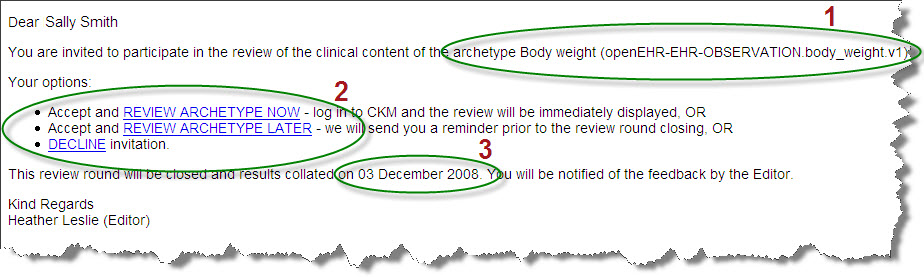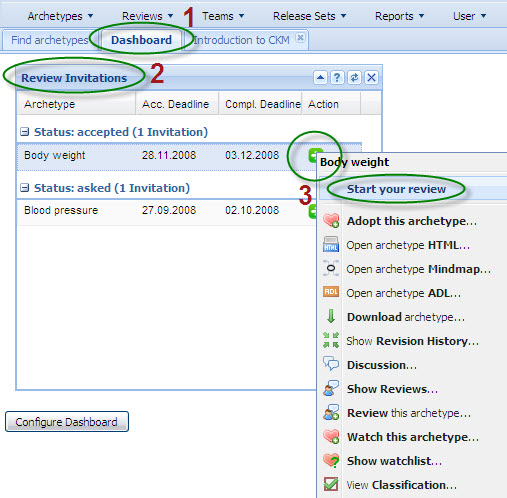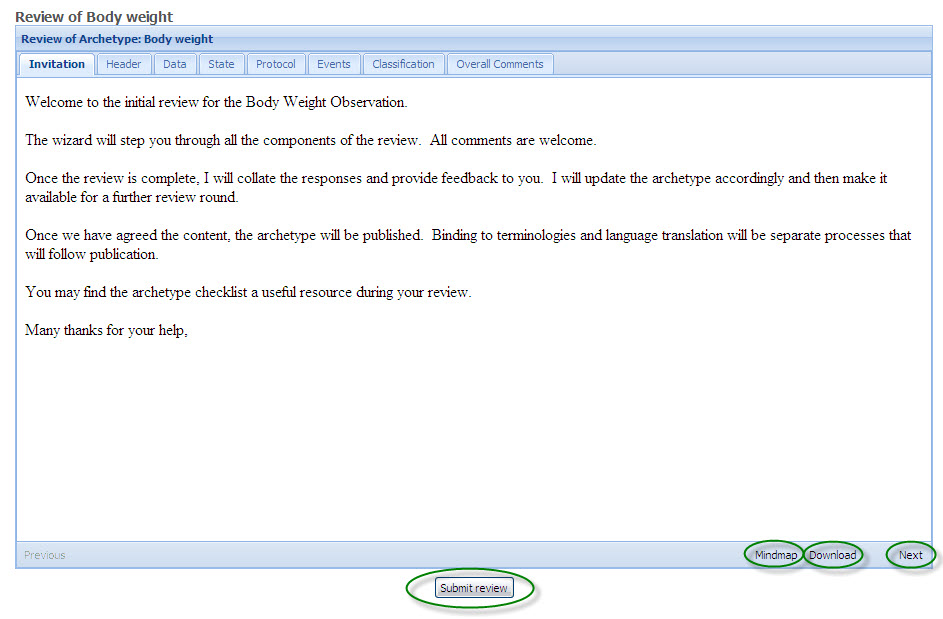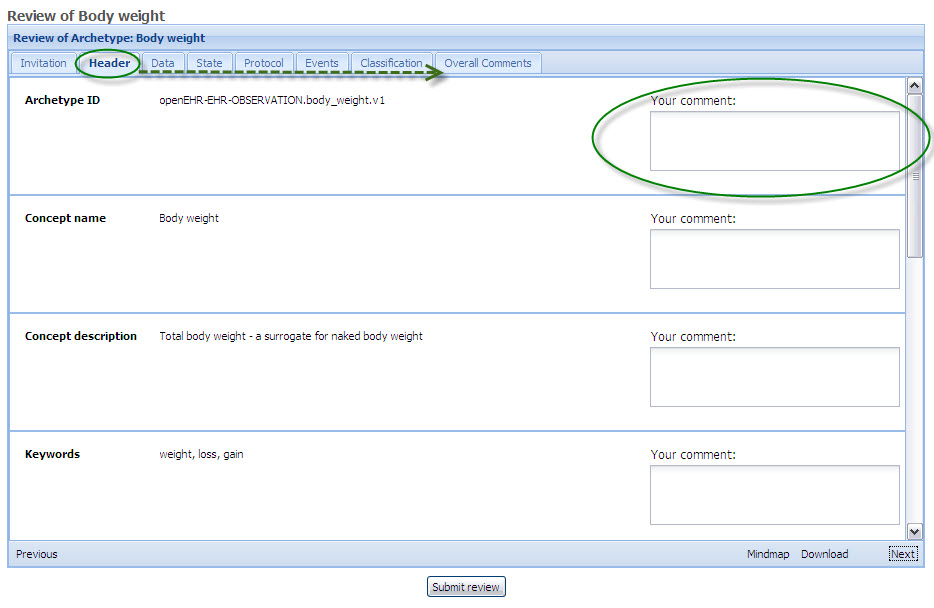Initiating the Review
Assumption: You have registered as a content reviewer and registered your domain interests and expertise.
Option 1 - the very easy way
You will be invited to participate in formal archetype content review via email, similar to the one below, stating:
- The name of the archetype that will be reviewed.
- Choose one of the following options:
- 'Accept and Review archetype now' - This option will open the Clinical Knowledge Manager (CKM), ready for you to log in, and then display the editorial introductory comments for the review. This is displayed on the front tab of a wizard which will progressively step you through all of the parts of the content review.
- 'Accept and Review archetype later' - This option will notify the editor of your acceptance, and you will be able to log in to CKM and complete the review at your convenience.
- 'Decline the invitation' - this option will notify the editor that you are not able to participate in the review.
- The due date for completion of the review is also displayed.
So, the first option - 'Review Archetype Now' is clearly the easiest way to get access to the archetype review. However, if you wish to access the archetype review directly from within the CKM, then you can do this by:
Option 2
- Locate your Dashboard tab.
- Within the Dashboard will be a panel called 'Review invitations'. (If this is not present you can configure your dashboard to show this via the 'Configure Dashboard' option under the 'User' menu.)
- Click on the green arrow next to the archetype invitation and select 'Start Review' to initiate the review.
Completing the Review
The review is presented in a wizard format - tabs containing the content linked together by a 'Next' button.
1. Introductory screen
On successful initiation of the review the introductory comments from the Editor will be presented to provide context for the review, and in subsequent review rounds, the collated feedback from the previous review (in the blank space below the introductory message). See below.
From this screen it is also possible to:
- Download the archetype onto your computer
- Display a mindmap view of the archetype
During the review it may be useful to refer to the Archetype Checklist for further guidance.
Navigate to the next topic in the review by clicking on the 'Next' button.
2. Subsequent Screens
You can see that the active tab is now the second tab labeled 'Header'. This will enable the user to provide feedback about each element of the header.
Add the comments into the text box labeled 'Your comment:'.
Once you have completed all the Header-related comments, clicking on the 'Next' button will take you progressively through each tab, or page, in the review. In this example, Data, State, Protocol, and Events make up the components of the archetype. The classification tab displays all the current classification for this archetype - these will be used to facilitate searching for archetypes within the CKM. The overall comments enables broader feedback about the archetype as a whole.
You can always submit the review as final at any stage, without having to complete every topic.
Archetype Review Checklist
Have a look at our Archetype Review Checklist for further details on what to consider when reviewing an archetype.